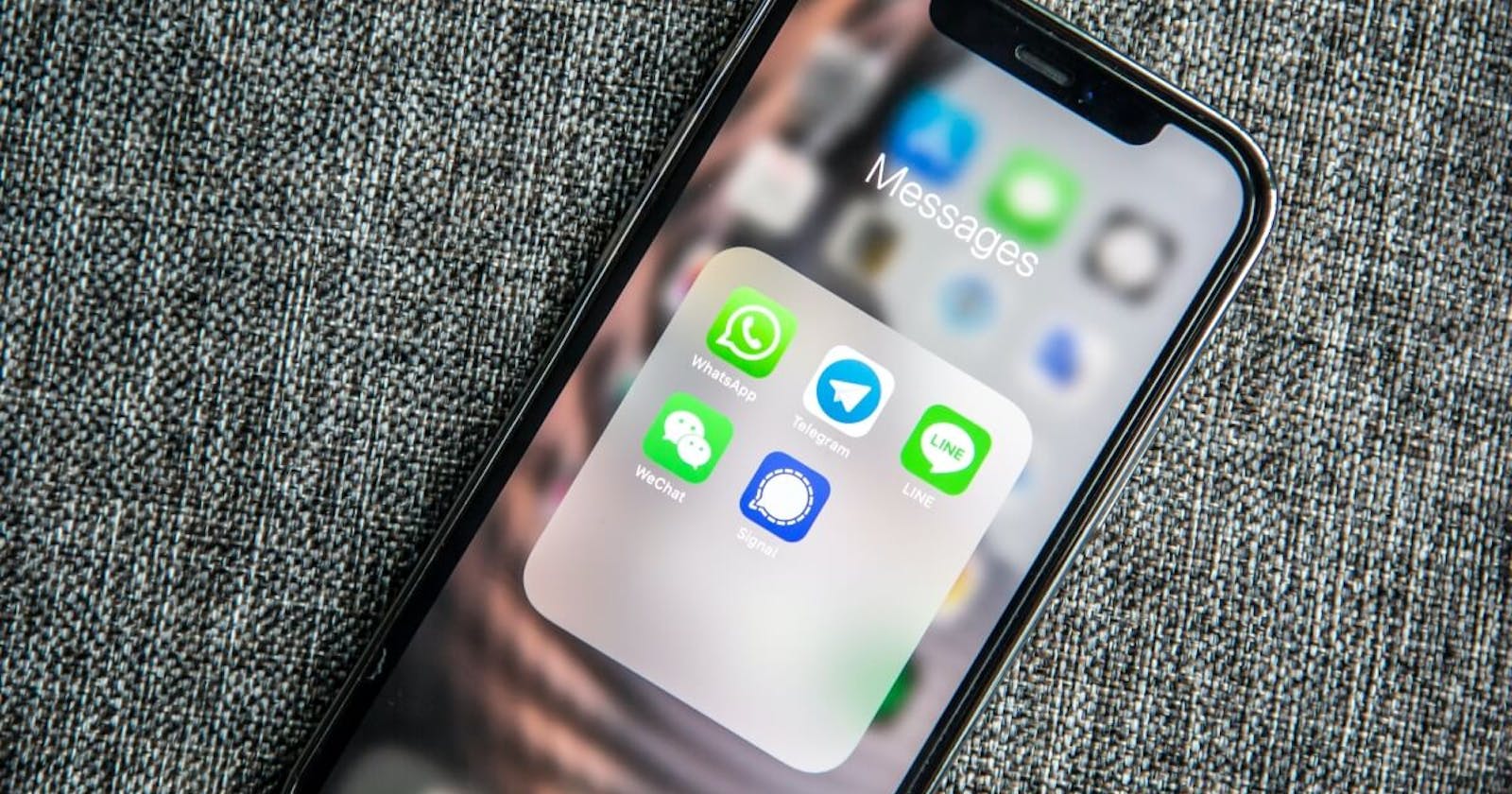Welcome to our comprehensive guide on building a React Native chat app! In this article, we will be taking you through the step-by-step process of creating a seamless, real-time chat experience for your mobile application. Whether you're new to React Native or a seasoned developer, this guide will provide you with the tools and knowledge needed to build a robust, fully-functional chat app.
So let's get started and bring your app to the next level with the power of React Native and real-time messaging!
Why Use React Native?
React Native is a popular framework for building mobile applications that allows developers to use the same codebase for both iOS and Android platforms. One of the main benefits of using React Native is that it allows for faster development time and cost-efficiency, as the same codebase can be used for both iOS and Android platforms.
Additionally, React Native offers a high performance and smooth experience for the end-users by leveraging the power of native components. React Native also has a large developer community, which means that there are many resources, libraries, and third-party packages available to help you build your chat feature. Overall, React Native is a great choice for building a chat feature in your mobile application due to its flexibility, performance, and cost-efficiency
Installing React Native
Before we can start building our chat app, we need to install React Native. To do this, we will be using expo but you can also use the React Native CLI. You can also read the React Native Getting Started guide for more information on how to install React Native.
run the following command in your terminal:
npx create-expo-app AwesomeProject
cd AwesomeProject
npx expo start
When it comes to building a react native chat app, you have a few options.
One option is to use a UI builder such as MinChat's Ui builder which is a plug'n'play solution to create the chat interface. MinChat's UI builder is an easy-to-use tool that allows you to customize the look and feel of your chat feature, without having to write any code. You can choose from a variety of themes and customize the layout, colors, and fonts to match your app's branding.
Another option is to use a real-time chat API to handle the chat functionality. This method involves writing code to integrate the real-time chat API into your application, but it allows for more flexibility and customization.
There are many real-time chat APIs available on the market, and each one has its own set of features, pricing plans, and documentation. It's important to research and compare different options to find the one that best fits your needs.
For this tutorial, we will be using MinChat's real-time chat API and chat SDK to build our react native chat app. MinChat is a real-time chat API that allows you to add messaging to your mobile application in minutes. You can view its comparison with other chat APIs here.
Install MinChat SDK
run the following command in your terminal:
yarn add @minchat/reactnative
Setting up the User interface
We are going to use an Opensource React Native Chat UI library called React Native Chat UI for our app's user interface.
go ahead and run the following command in the terminal
yarn add @minchat/react-native-chat-ui
We are going to setup the UI with some dummy data first to see how it looks like.
create a new component called chat.js and add the following code:
import { MainContainer } from "@minchat/react-native-chat-ui";
import { View } from "react-native";
export default function App() {
return (
<View>
<MainContainer
selectedConversation={
{
messages: [
{
"user": {
"id": "danny_1",
"name": "Daniel Georgetown",
avatar: "https://media.sproutsocial.com/uploads/2022/06/profile-picture.jpeg"
},
"text": "first message"
},
{
"user": {
"id": "mark",
"name": "Markus"
},
"text": "hello"
},],
header: "Sandra Bullock",
}
}
/>
</View>
);
}
Add the chat component to your App.js file:
import { Chat } from "@minchat/reactnative";
export default function App() {
return (
<Chat/>
);
}
Your user interface now looks something like this:

Setting up the Chat SDK
Now that we have our UI setup, we can start integrating the chat SDK. for more details about the chat SDK you can view the chat api documentation.
We will begin by first creating a user. In MinChat, a user is a person that uses your app. Each connection to MinChat has to specify the current User to send messages as. A user is represented by a JSON object.
const currentUser = {
id: "user1" ,
name: "Micheal Saunders" ,
}
You will need an API Key, You can find API Key on the MinChat dashboard for your app.
Next wrap the Chat component with the MinChatProvider passing in the created user and our api key as props.
import Chat from './Chat'
import { MinChatProvider } from '@minchat/reactnative';
const currentUser = {
id: "user1" ,
name: "Micheal Saunders" ,
}
export default function App() {
return (
<MinChatProvider
apiKey={YOUR_API_KEY}
user={currentUser} >
<Chat />
</MinChatProvider>
);
}
Starting a conversation
We now want to be able to start conversations using the react native chat sdk. There's not much point in a chat app with only one person using it, so let's create another User.
const otherUser = {
id: "user2" ,
name: "Mercy Wells" ,
}
We will then create a chat object using useMinChat and useMessages that will be used to start a conversation with the other user and update our UI with it
import { MainContainer } from "@minchat/react-native-chat-ui";
import { View } from "react-native";
import { useMinChat, useMessages } from '@minchat/reactnative';
const otherUser = {
id: "user2" ,
name: "Mercy Wells" ,
}
export default function App() {
const minchat = useMinChat()
const chat = minchat.chat(otherUser)
const { messages, loading, sendMessage } = useMessages(chat)
return (
<View>
<MainContainer
selectedConversation={
{
messages,
header: chat.getName(),
onSendMessage: (text) => sendMessage({ text })
}
}
/>
</View>
);
}
Getting all conversations
useChats
update your chat.js file with the following code:
import { MainContainer } from "@minchat/react-native-chat-ui";
import { View } from "react-native";
import { useMinChat, useMessages, useChats, useUser } from '@minchat/reactnative';
import { useState } from "react";
export default function App() {
const [selectedChat, setSelectedChat] = useState()
const { messages, sendMessage } = useMessages(selectedChat)
const { chats, loading } = useChats()
const currentUser = useUser()
return (
<View>
<MainContainer
inbox={{
currentUserId: currentUser.id,
loading,
onConversationClick: (index) => setSelectedChat(chats[index]),
conversations: chats?.map((chat) => {
return {
title: chat.getName(),
lastMessage: chat.getLastMessage(),
avatar: chat.getChatAvatar(),
id: chat.jsChat.config.channelId
}
})
}}
selectedConversation={selectedChat ?
{
messages,
header: selectedChat?.getName(),
onSendMessage: (text) => sendMessage({ text }),
onBack: () => setSelectedChat(undefined)
}
: undefined
}
/>
</View>
);
}
Your react native chat app should now look like this:

Congratulations on completing the tutorial on how to build a React Native chat app! You now have a solid foundation for creating a real-time chat experience in your mobile application. However, there is still so much more you can do to enhance the functionality and user experience of your react native chat app. That's where MinChat's chat api documentation comes in.
By exploring the MinChat chat api documentation, you can learn about additional features and functionalities that can be added to your react native chat app such as the ability to send multimedia files, read receipts, etc.